What are some good tips to improve the boot up time of Windows 11?
Update Windows and Drivers
One of the simplest ways to improve the bootup time of Windows 11 is to keep the operating system and drivers up to date. This ensures that any bugs or issues are fixed, and the latest performance improvements are installed. To update Windows, go to Settings > Update & Security > Windows Update, and check for any available updates. To update drivers, go to Device Manager, select the device you want to update, right-click on it, and select Update Driver.
Disable Startup Programs
Many programs automatically start when Windows boots up, which can slow down the process. To disable startup programs, go to Task Manager > Startup, and disable any programs that you don't need to start automatically.
Disable Fast Startup
Fast Startup is a feature that allows Windows to start up faster by saving system files to the hard drive instead of shutting down completely. However, it can cause issues with drivers and other system components. To disable Fast Startup, go to Control Panel > Power Options > Choose what the power button does > Change settings that are currently unavailable > uncheck the box for Turn on fast startup (recommended).
Disable Services
Windows has many background services that run automatically, even when you don't need them. Disabling unnecessary services can help speed up the bootup time of Windows 11. To disable services, press Windows + R, type "services. msc" in the Run dialog box, and press Enter. From the list of services, right-click on any service that you don't need and select Properties, and then set the startup type to Disabled.
Defragment the Hard Drive
Over time, the files on your hard drive can become fragmented, slowing down the bootup time of Windows 11. Defragmenting the hard drive can help to rearrange the files and make them easier to access. To defragment the hard drive, go to Control Panel > System and Security > Defragment and Optimize Drives, and select the drive you want to defragment.
Use an SSD
Solid State Drives (SSDs) are faster than traditional hard drives, and they can significantly improve the bootup time of Windows 11. If you're still using a traditional hard drive, consider upgrading to an SSD to experience faster boot times and improved performance overall.
Conclusion
Improving the boot-up time of Windows 11 can significantly enhance your user experience, and the tips discussed above can help you achieve that goal. By updating Windows and drivers, disabling unnecessary startup programs and services, disabling Fast Startup, defragmenting the hard drive, and using an SSD, you can enjoy a faster and more efficient operating system.

%20(1).png)

%20product%20keys_.jpg)
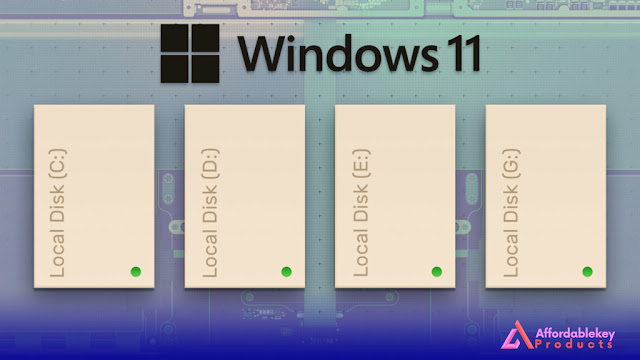
%20for%20a%20business%20laptop_.jpg)
