How can we find out your windows license key?
As a Windows user, you may have wondered at some point how to find out your Windows license key. The license key is a crucial piece of information that verifies your copy of Windows as a genuine product. It is essential to keep your license key safe, as it is required to activate your copy of Windows and access all its features. In this article, we will explore various methods to find out your Windows license key.
Before we dive into the methods, it is important to understand the difference between a product key and a digital license. A product key is a 25-character code that comes with a physical copy of Windows or is provided to you when you purchase a digital copy. A digital license, on the other hand, is a digital entitlement that is linked to your hardware and stored on Microsoft's servers. If you have upgraded to Windows 10 for free from a previous version of Windows, your copy of Windows is likely activated with a digital license.
Method 1: Using Command Prompt
One of the easiest ways to find out your Windows license key is by using Command Prompt. Here's how you can do it:
Step 1: Press the Windows key + X on your keyboard and select Command Prompt (Admin) or Windows PowerShell (Admin) from the menu.
Step 2: Type the following command and press Enter:
wmic path softwarelicensingservice get OA3xOriginalProductKey
Step 3: Your Windows license key will be displayed on the screen.
Method 2: Using PowerShell
Another way to find out your Windows license key is by using PowerShell. Here's how you can do it:
Step 1: Press the Windows key + X on your keyboard and select Windows PowerShell (Admin) from the menu.
Step 2: Type the following command and press Enter:
powershell "(Get-WmiObject -query ‘select * from SoftwareLicensingService’).OA3xOriginalProductKey"
Step 3: Your Windows license key will be displayed on the screen.
Method 3: Using a Third-Party Software
If you prefer using a graphical user interface, you can use a third-party software to find out your Windows license key. There are many software programs available on the internet, such as Belarc Advisor, that can help you find your license key. Here's how you can use Belarc Advisor:
Step 1: Download and install Belarc Advisor from their website.
Step 2: Open Belarc Advisor and wait for it to scan your computer.
Step 3: Your Windows license key will be displayed under the Software Licenses section.
Method 4: Using Registry Editor
If you are comfortable with editing the Windows registry, you can find out your Windows license key using Registry Editor. Here's how you can do it:
Step 1: Press the Windows key + R on your keyboard to open the Run dialog box.
Step 2: Type regedit and press Enter.
Step 3: Navigate to the following registry key:
HKEY_LOCAL_MACHINE\SOFTWARE\Microsoft\Windows NT\CurrentVersion
Step 4: Your Windows license key will be displayed under the DigitalProductId entry.
In conclusion, these are some of the methods you can use to find out your Windows license key. Remember to keep your license key safe and secure, as it is a crucial piece of information that you need to activate your copy of Windows.



%20product%20keys_.jpg)
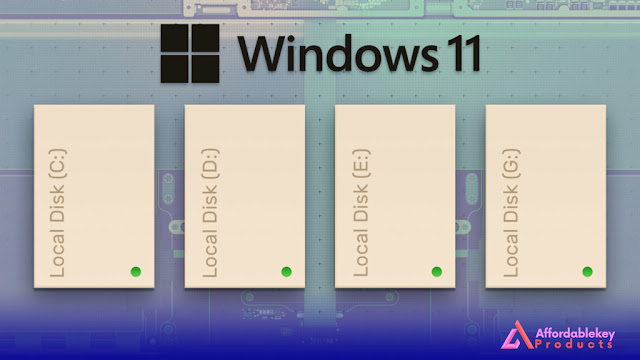
%20for%20a%20business%20laptop_.jpg)
