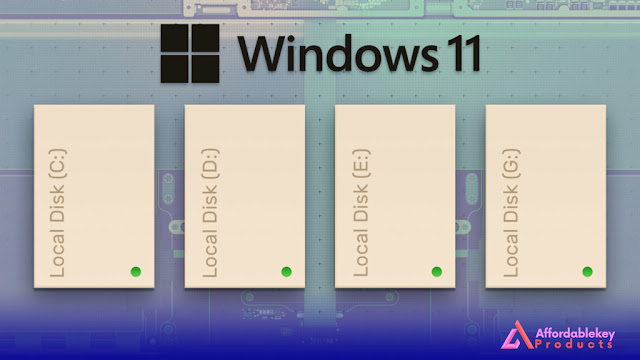How to Open Automatic Repair in Windows 10
Automatic Repair is a feature in Windows 10 that can automatically fix problems that prevent Windows from starting up. If your computer is not starting up properly, you can try opening Automatic Repair to see if it can fix the problem.
To open Automatic Repair, follow these steps:
- Restart
your computer.
- When
you see the Choose an option screen, press F8.
- On
the Advanced startup options screen, select Troubleshoot.
- Select Advanced
options.
- Select Startup
Repair.
Automatic Repair will now start scanning your computer for
problems. If it finds any problems, it will try to fix them. If Automatic
Repair is unable to fix the problem, you may need to contact Microsoft support
for assistance.
Here are some additional tips for opening Automatic Repair:
- If you
are unable to access the Advanced startup options screen, you
can try creating a recovery drive. A recovery drive is a USB drive that
contains Windows 10 recovery tools. You can use the recovery drive to
boot your computer into the Advanced Startup options screen.
- If you
are still unable to open Automatic Repair, you can try using a Windows 10
installation disk or USB drive. To do this, insert the installation disk
or USB drive into your computer and boot from it. Once you have booted
from the installation media, you will be able to access the Advanced
startup options screen.
How to Use Automatic Repair
Once Automatic Repair has started, it will scan your
computer for problems. If it finds any problems, it will try to fix them.
Automatic Repair can fix a variety of problems, including:
- Missing
or corrupt system files
- Problems
with the Windows registry
- Problems
with the startup process
If Automatic Repair is unable to fix the problem, it will
display a message telling you what the problem is. You may need to contact Microsoft
support for assistance.
How to Exit Automatic Repair
Once Automatic Repair has finished, you will be taken back
to the Choose an Option screen. From here, you can select Restart to restart
your computer.
Conclusion
Automatic Repair is a powerful tool that can help you fix
problems that prevent Windows from starting up. If your computer is not
starting up properly, you should try opening Automatic Repair to see if it can
fix the problem.



%20product%20keys_.jpg)

%20for%20a%20business%20laptop_.jpg)